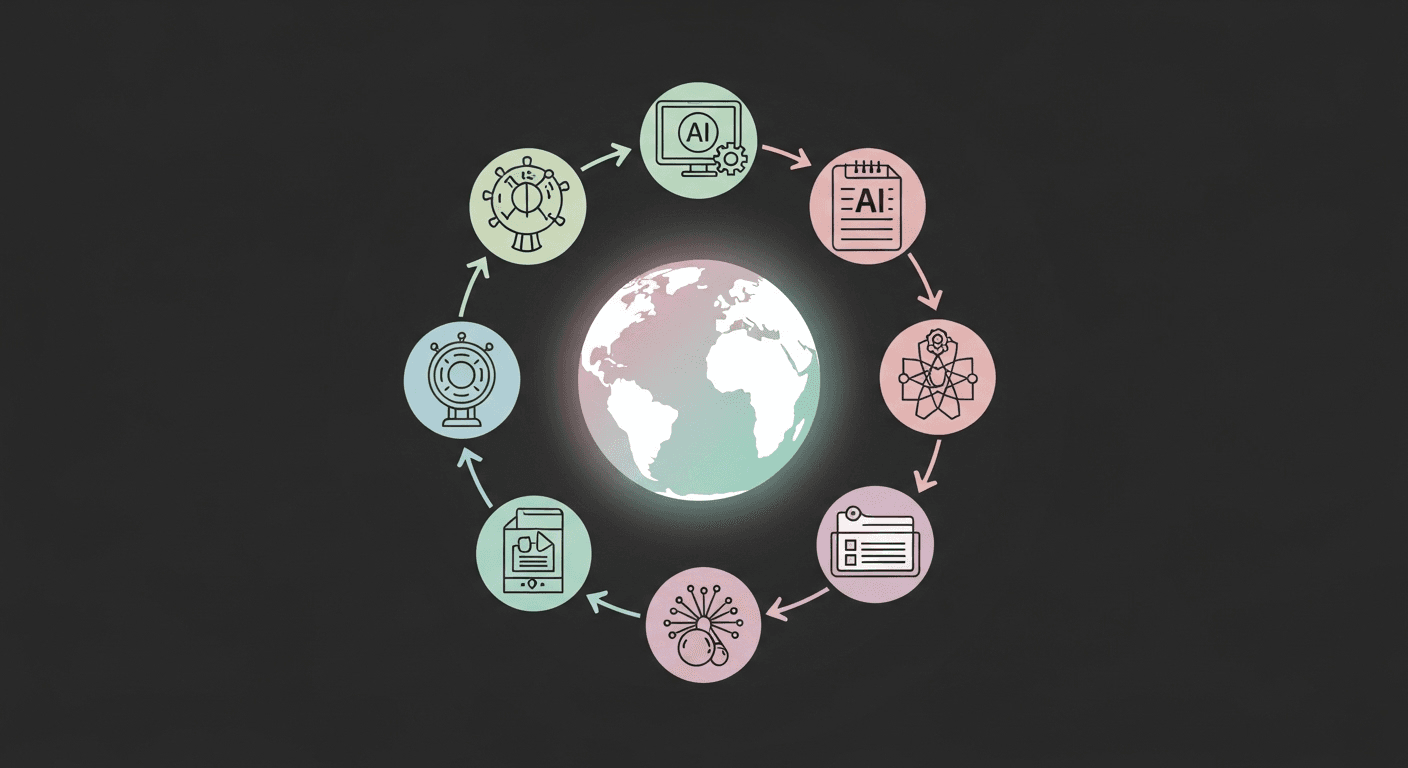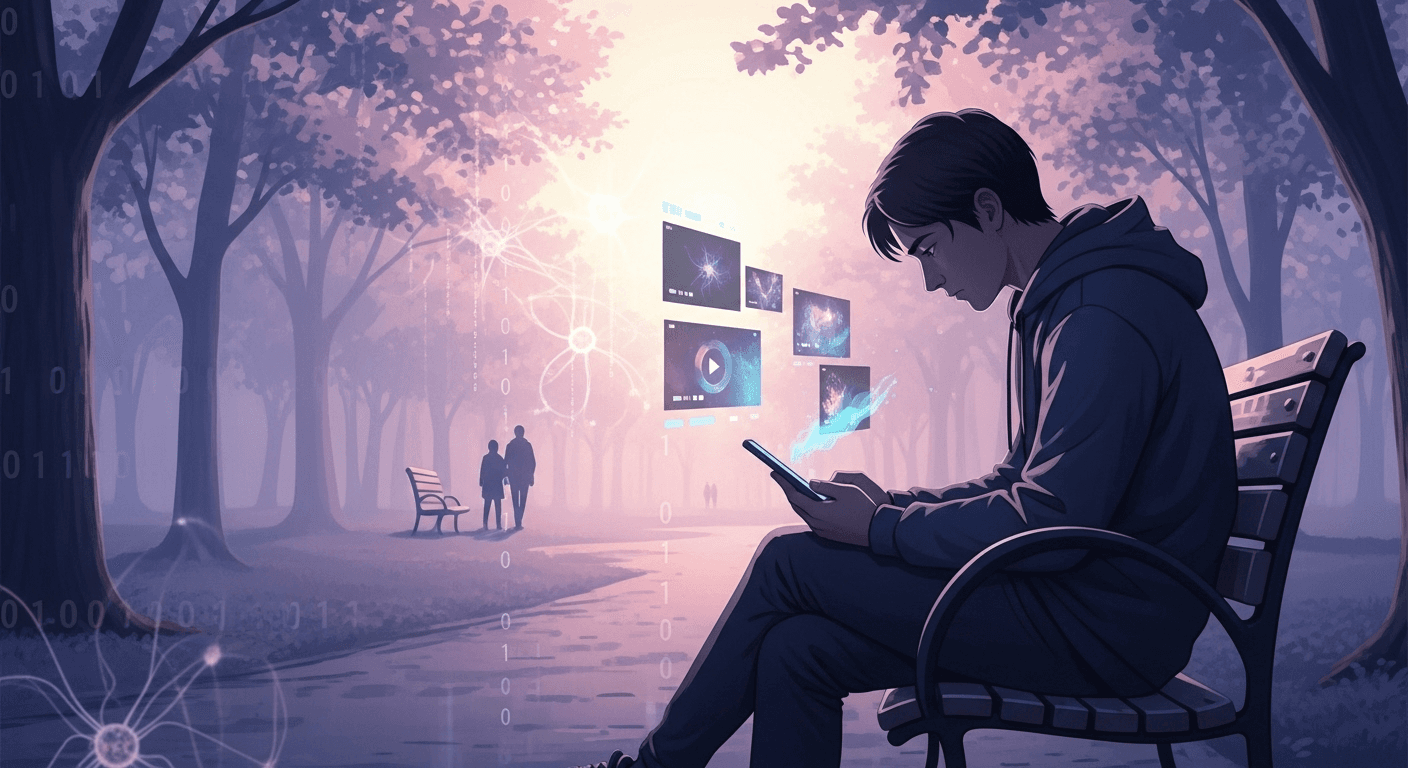Gemini’s September Drop: Visual Assistance, Chrome Integration, Shareable Gems, and No-Code Canvas
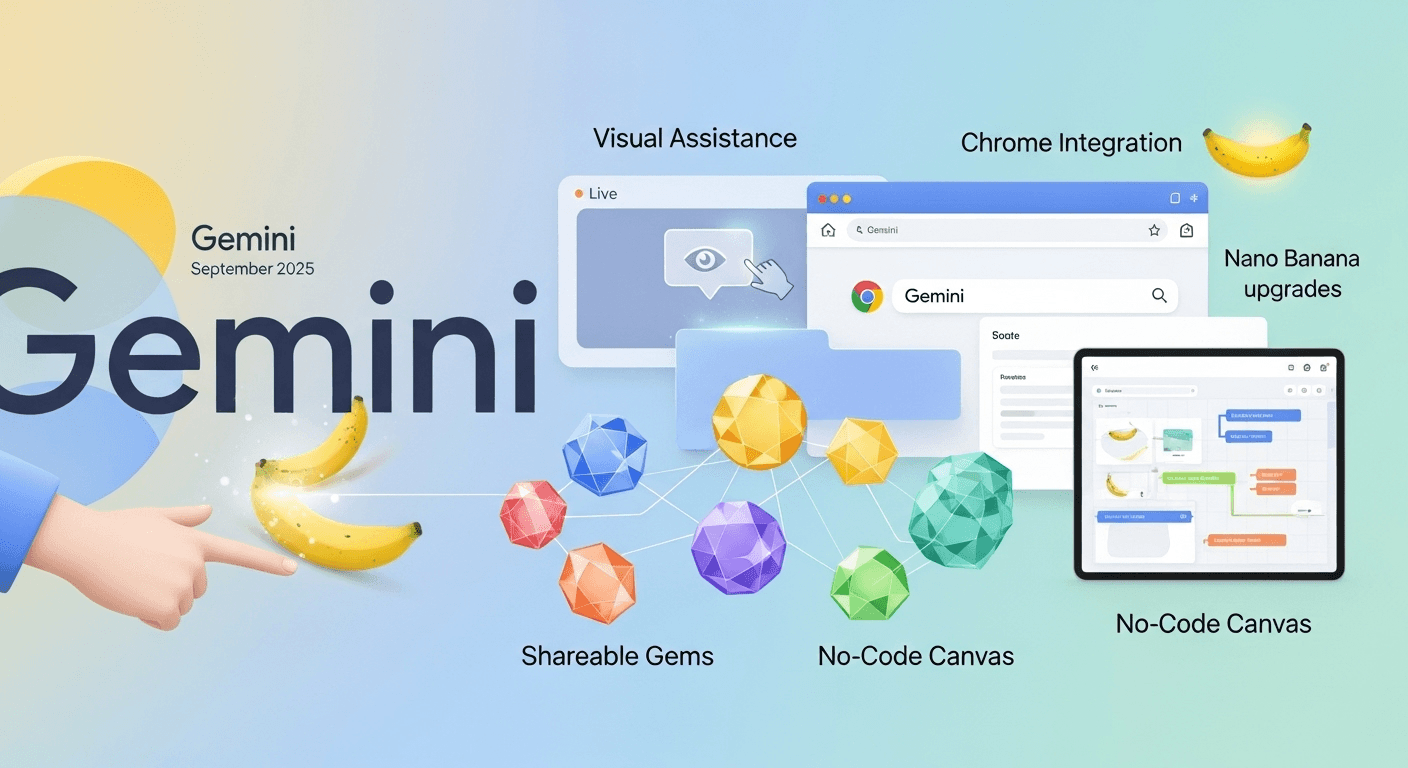
Introduction
If you’ve been anticipating a more seamless experience with Gemini across your devices and the web, September’s update does not disappoint. This month’s enhancements introduce real-time visual guidance through your camera, integrate Gemini directly into Chrome for desktop users in the U.S., allow for easy sharing of customized Gems, and enable the creation or modification of web apps in Canvas without any coding knowledge. Plus, the new Nano Banana image model facilitates fast, precise edits while maintaining consistency for people and pets across versions. Consider it an essential upgrade for planning, creating, and collaborating effectively.
What’s New at a Glance
- Nano Banana Image Editing: Achieve more controlled, high-quality edits in the Gemini app.
- Gemini Live: Offers real-time visual guidance when you use your camera.
- Gemini in Chrome: Desktop users in the U.S. can now receive summaries, explanations, and multi-tab context directly in their browser.
- Share Custom Gems: Collaborate with teammates or friends by sharing tailored AI experiences.
- No-Code Canvas: Easily edit web apps visually without needing to write any code.
Each of these features comes with significant, practical enhancements. Let’s dive into each one with examples and helpful tips.
Nano Banana: Faster, More Precise Image Editing
Gemini’s new image model, dubbed Nano Banana, is designed for quick, high-quality edits within the app. It excels at maintaining consistent subjects across variations, merging multiple photos into a cohesive composition, and applying style transfers while keeping intricate details intact. If you’ve struggled to make iterative edits while preserving the identity of a person or a pet, this upgrade will be a game changer.
What You Can Do Right Now
- Maintain Consistency: Keep subjects recognizable during changes in backgrounds, poses, or styles.
- Blend Images: Combine several photos into a unified scene.
- Localized Edits: Adjust specific areas while leaving other parts untouched.
- Style Transfer: Apply the aesthetic of one image to another while preserving its shape and details.
- Creative Remixes: Transform a pet into a retro game character or juxtapose your past self with your present self in a fun collage.
Tips for Better Results
- Be specific about what should change versus what should remain unchanged.
- Explicitly mention subjects when consistency is crucial (e.g., “keep the same golden retriever with a red collar”).
- Use concise, step-by-step prompts; make one change, then refine further.
Gemini Live: Visual Guidance When You Share Your Camera
Gemini Live enhances its capabilities by going beyond just voice and on-screen interactions. When you share your camera, Gemini can highlight items directly on your screen, guiding you confidently—whether you’re selecting the right tool from a box or deciding which shoes to buy. This feature began rolling out to Pixel 10 devices on August 28, 2025, and is expanding to other Android and iOS devices soon.
Why Visual Guidance Matters
- Quicker Decisions: Get on-screen highlights to compare options in real-time.
- Learn by Doing: Follow visual cues instead of stopping to read lengthy instructions.
- Reduce App Switching: Stay concentrated on the task while Gemini integrates with Calendar, Keep, and Tasks, with more app connections on the horizon.
Practical Examples
- Home Projects: Point your camera at your tool kit and ask which bit to use for a pilot hole; Gemini highlights the correct choice.
- Shopping: Hold up two jackets and ask which pairs better with jeans; see the recommended option highlighted.
- Planning: Discuss upcoming events as Gemini drops reminders in Tasks or organizes a shopping list in Keep, all seamlessly integrated into a single conversation.
Gemini Arrives in Chrome on Desktop (U.S.)
As of September 18, 2025, Gemini has started rolling out for desktop users in Chrome on Mac and Windows in the U.S. (English). You can request quick summaries of the page you’re viewing, clarify intricate sections, and let Gemini navigate across multiple tabs for comparison or consolidation of information. This is more than just a sidebar: Gemini uses your open tabs as contextual references, eliminating the hassle of copy-pasting between pages.
Highlights Inside Chrome
- Multi-Tab Understanding: Organize itineraries, compare products, or summarize research without juggling multiple windows.
- Upcoming Task Help: Google previewed functionalities such as booking appointments and managing browser tasks with options to pause or stop as needed.
- Mobile Integration Coming Soon: Gemini for Chrome will also be accessible on mobile, triggering on Android devices via the power button, with iOS integration to follow.
How to Try It
- Ensure Chrome is updated to the latest version on your Mac or Windows device.
- Sign in with a U.S. account set to English.
- Watch for Gemini prompts in Chrome or enable them in settings as they roll out.
Share Your Gems
Gems are customized versions of Gemini that incorporate your specific instructions and optional reference files for tailored responses. Now, you can share these Gems as you would a Google Doc: select who can view or edit, collaborating with teams or communities on the same AI assistant. For instance, you could share a “client project brief” Gem with colleagues, a “meal planner” Gem with family, or a “story coach” Gem with a writing group.
Quick Start for Sharing
- Open Gem Manager on the web.
- Click “Share” next to your Gem.
- Set permissions and send it off.
Canvas: From Idea to Working Web App
Canvas provides an interactive environment where you can draft content and code with Gemini’s assistance. Generate and preview HTML or React components, iterate designs, and export the end product—all in one place. It’s ideal for rapid prototyping, education, and collaborative editing, allowing you to transition from concept to a functional interactive preview effortlessly.
What’s New This Month: Click to Edit Your App
A new feature lets you visually edit parts of your web app by selecting elements in the preview and describing desired changes. For example, click a button and say, “make it blue and add a hover effect,” or select a form and say, “add email validation and a success message.” Gemini will implement the changes and refresh the preview without any manual coding required.
How to Build a Simple App in Canvas
- Describe the App: “Create a single-page app that lists weekend markets near Austin with a map and filter.”
- Get a Preview: Gemini generates a functional HTML or React prototype.
- Iterate Using Plain Language: “Add a search bar and sort by distance. Make the map pins larger.”
- Click to Refine: Select a section and say “increase padding,” “change to a two-column layout,” or “add dark mode.”
- Export or Hand Off: Share the Canvas or export to Docs; save the code for your repository or hosting.
Who Gets What, and When
- Nano Banana Image Editing: Accessible in the Gemini app, demonstrated on September 12, 2025.
- Gemini Live Visual Guidance: Began on Pixel 10 devices on August 28, 2025, expanding to other Android and iOS versions afterward. Current integrations include Calendar, Keep, and Tasks, with more features to follow.
- Gemini in Chrome (Desktop): Rolling out for Mac and Windows users in the U.S. as of September 18, 2025, with additional enterprise support forthcoming.
- Sharing Gems: Now available in the Gemini app along with streamlined sharing features.
- Canvas with Code Preview: Available since March 18, 2025, with the new “Select and Ask” visual editing feature introduced on September 9, 2025.
Privacy and Control
With Gemini evolving to be more personalized and proactive, Google has introduced new controls to allow users to manage what the app can learn from and how your activity is utilized. Temporary Chats enable you to have conversations that are not saved or used for personalization. New settings help consolidate data controls, giving you the choice to opt in or out of how your uploads contribute to service improvements. Should you decide to enable personalization, Gemini can recall past chats or your Search history to fine-tune responses, and this feature can be disconnected at any time.
Why These Updates Matter
Collectively, these updates significantly enhance Gemini’s usefulness in the environments where you work:
– On the Go: Visual guidance in Live allows immediate action and decision-making.
– On the Web: Chrome integration reduces the need for copy-pasting, simplifying research efforts.
– In Creative Work: Nano Banana facilitates quick iterations without sacrificing subject identity.
– For Teams: Shareable Gems and Canvas streamline alignment on prompts, drafts, and prototypes.
Hands-On Tips to Maximize This Update
- Collaborate with Gemini: Ask for three different approaches, then evaluate and select one based on your constraints.
- Utilize Multi-Step Prompts in Chrome: For example, “Compare these four tabs, summarize pros and cons, and draft a brief recommendation for a time-constrained executive.”
- Stay Scoped in Nano Banana Edits: For instance, “Only change the background to a sunlit kitchen and keep the subject’s pose and outfit.”
- Share Gems for Repetitive Workflows: Use a “competitive brief” Gem with your standard outline to transform ad-hoc prompting into a systematic process.
- Use Canvas for Teaching: Generate a React component, then ask Gemini to explain what each part does and simplify the code for learners.
Common Questions
What is a Gem, and why should I share one?
A Gem is a customized version of Gemini that incorporates your specific instructions and reference files, allowing it to respond as needed for recurring tasks. Sharing a Gem makes it easy for your team or friends to leverage the same tailored AI, with similar permission features to Google Drive.
What distinguishes Gemini in Chrome from the Gemini app?
Gemini in Chrome operates within your browser, utilizing the context of your open tabs to analyze, summarize, and answer queries as you browse. You won’t need to copy or paste pages into a chat, while the Gemini app functions as a comprehensive assistant for managing files, images, and tools like Live and Canvas.
Is the new camera-based guidance available on my device?
Initially launched on Pixel 10 devices on August 28, 2025, the feature is rolling out to other Android and iOS devices in the subsequent weeks. Check the Gemini app and your device’s updates to see if you have access.
Do I need programming skills to use Canvas?
Not at all. You can describe what you want, preview a working prototype, and use the new “Select and Ask” feature to request changes in simple language. Developers can still explore the generated code if necessary.
Will Nano Banana image edits keep my subject consistent?
Yes, that’s one of its core functionalities. The model is designed to maintain essential details while allowing for stylized or compositional changes, including the merging of multiple images.
Conclusion
September’s Gemini Drop is all about enhancing your workflow. With visual guidance making Gemini Live more effective, integration with Chrome simplifying research, the ability to share Gems standardizing team prompts, and the new click-to-edit features in Canvas facilitating the transition from concept to implementation, these updates collectively represent a significant advancement towards better planning, faster building, and smoother collaboration.
Thank You for Reading this Blog and See You Soon! 🙏 👋
Let's connect 🚀
Latest Blogs
Read My Latest Blogs about AI
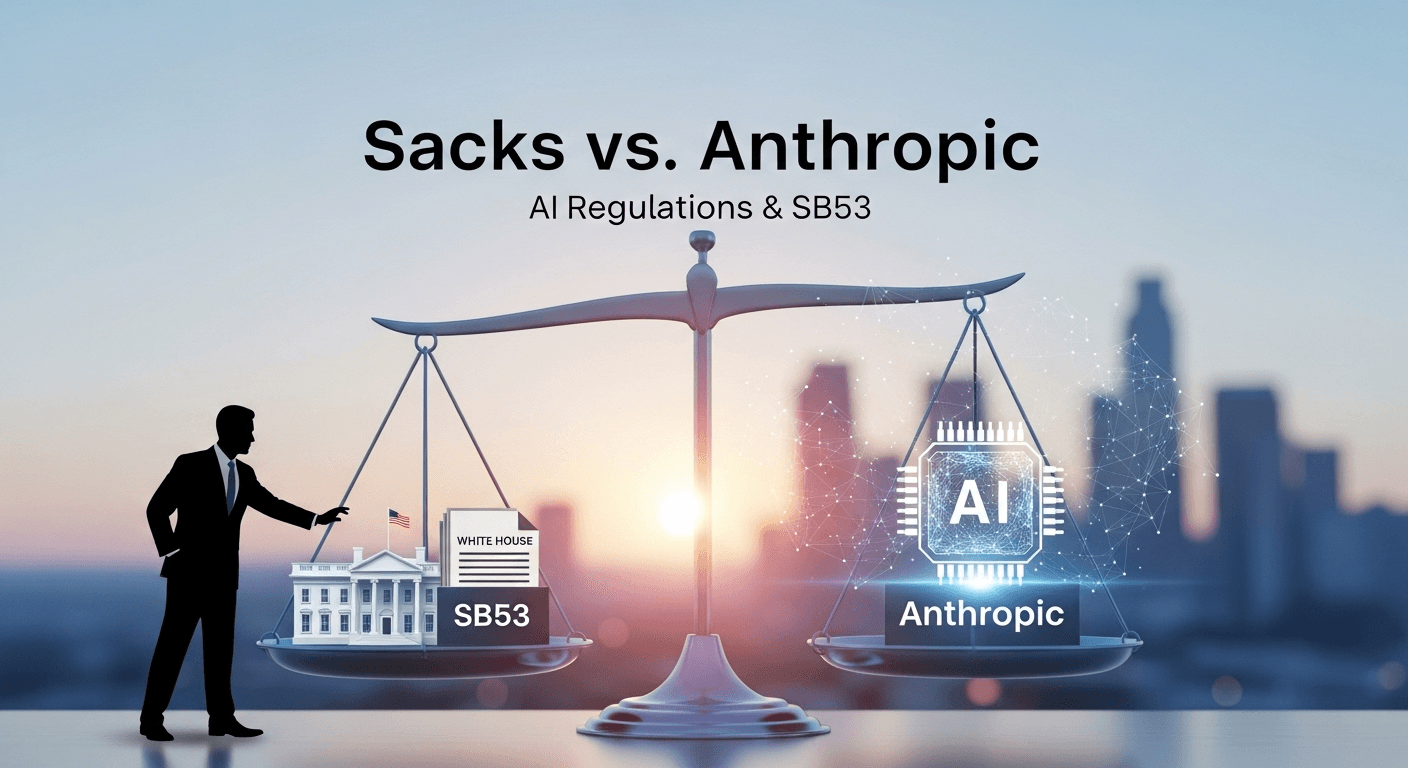
Sacks vs. Anthropic: The High-Stakes Battle Over AI Regulations, Regulatory Capture, and California’s SB53
White House adviser David Sacks accuses Anthropic of manipulating AI rules. We explore SB53, the regulatory capture debate, and its implications for startups and federal policy.
Read more